It was harder than expected to find a tool to convert HEIC images to JPEG/JPG images, but per usual, I was able to find an open source tool that did this better than a lot of proprietary solutions.
The big gotcha with this operation is that a lot of the conversion tools do NOT copy over EXIF data when converting, so things like “Date Taken” and “Orientation” get lost forever.
This is not a lossless conversion (as going from one lossy format (Apple’s HEIC) to another (JPG) usually is), but output quality an image size were acceptable to my untrained eyes…
First install ImageMagick (amazing, free and open source utility used at scale in many web apps) – I prefer scoop over chocolatey.
Then open a Windows command line (cmd.exe) and run some simple commands:
Convert all .heic files in the current directoryc:\>magick mogrify -format jpg *.heic
Convert all .heic files in the current directory and any subdirectoriesc:\> FOR /R %a IN (*.heic) DO magick mogrify -format jpg "%~a"
Alternatives:
– Irfranview (EXIF data not copied)
– MS Paint (EXIF data not copied, one image at a time)
– CopyTrans HEIC (Windows Shell Extension – requires running an installer as admin – can’t verify non-shadiness)
– Fonepaw HEIC Converter (requires running installer as admin, can’t verify non-shadiness, can’t verify EXIF data is copied)
– iMazing HEIC (pretty sure this comes with malware/cryptominer)
– Many random online converters (no thanks I’d like to keep my personal photos in my own hands)
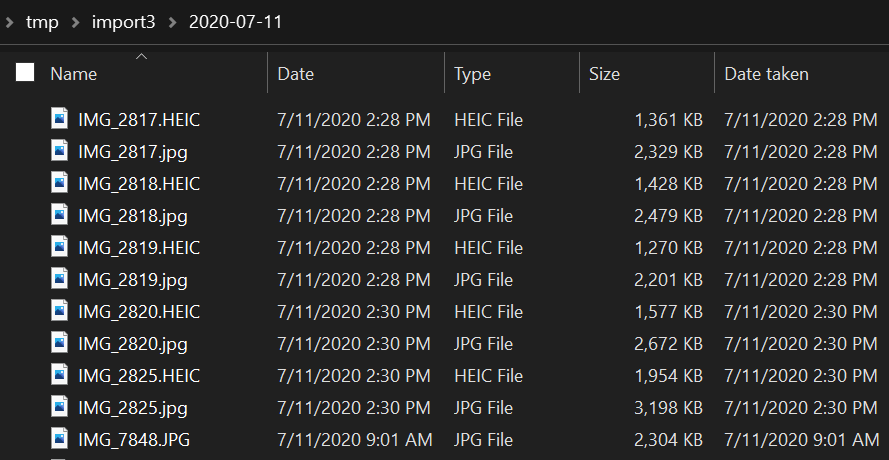
6 replies on “Open Source HEIC to JPG Conversion”
Thanks , you save alot of time for me , great job you done , God Bless you. have lovely weekend ahead.
Thanks a lot, worked perfectly. I installed the suggested Windows Binary release. I don’t know if they were needed or not, but during the installation, I checked the boxes for install legacy utilities and development headers. Then I just followed the command line and it worked like a charm!
Thanks for the post! I have been using chocolaty for years. Tried scoop and am sold. Will be using it going forward.
Also we got our photos converted for Christmas 🙂
Thank you, and hope you have a happy new year!
Thanks so much for your command line (incl. subfolders). My wife wanted to create a new photobook and guess what: HEIC is not supported… to be honest: I did not even know that Apple changed the default image format… Because my wife organizes the pictures in subfolders this really saved us a lot of time. Very best regards from Germany, Frank
Glad you found it helpful! I don’t love yet another conversion but I’m also not ready to fully commit to everything being HEIC.
Thanks! I went with magick via choco, quick and easy