After upgrading to Windows 8.1, I started having problems with my bluetooth mouse disconnecting from my Dell XPS14 frequently. Every few minutes or so it would stop responding entirely, then I would have to go to the Bluetooth Devices screen – this would usually kick it out of its “sleeping” state, but only temporarily. Eventually, this “trick” would fail and only turning off bluetooth entirely would restore my mouse functionality.
This situation has been EXTREMELY counter-productive over the last couple months, so I’m glad to say I’ve got at least a somewhat workable solution.
Lay of the Land:
- Windows 8.1
- Killer Gaming Wireless-N 1202 Wireless Card (with Bluetooth)
- Atheros AR3012 Bluetooth 4.0 + HS
- Microsoft Wireless Intellimouse Explorer for Bluetooth (no better mouse exists!)
- Existing BT Drivers are from the Killer Gaming driver site: v1.1.38.1281 – Atheros BT suite: 8.0.1.312
- Existing mouse drivers (Intellipoint 8.2) were installed by Windows Update
Seeing as installing the Killer Gaming Suite is an all-or-nothing affair (really, no custom install for a slimmer footprint!?), I could not just uninstall the Bluetooth Suite under Add/Remove programs. In order to remove the drivers, I opted to use Device Manager to uninstall the BT drivers:
- Open Device Manager
- Expand “Bluetooth”
- Right Click on Atheros AR3012 Bluetooth 4.0 + HS
- Uninstall
- Make sure to check “Delete the driver software for this device”
- Reboot
Windows will automatically use the Microsoft Generic Bluetooth driver, and your devices will automatically connect on boot (this was not the case with the drivers I replaced).
It looks like the only problem left is it is putting the mouse to sleep more often, and sometimes takes a couple seconds to wake up – but at least now it DOES wake up.
I’m also a bit worried that the generic driver is not utilizing any of the more advanced bt 4.0 features (mainly, power-saving), but I will be tracking battery usage closely. I will also update this post if a new driver comes out that works – or a better solution is found.
Feel free to post in the comments if you find something interesting!
Posting prompted by this thread (and solved with the help of Ray Ward).
Update 1/9/2014
I’ve been in contact with support from BigfootNetworks/KillerGaming regarding this issue. They have acknowledged that the power management features have been removed (possibly erroneously?) and plan to address it, but they also offered much more interesting input regarding the BT stack:
as you may have seen in the forum post, it appears to affect Intel BT cards also, which signifies to me that this is likely an issue with the Windows 8.1 Bluetooth stack. With the older Bluetooth (Windows 8), we wrote our own Bluetooth stack. With Windows 8.1, Microsoft has required that we use their stack
So, it’s sounding like there won’t be any real relief for this problem until Microsoft steps up and fixes their BT stack, which I don’t think has seen many updates in the last few years!
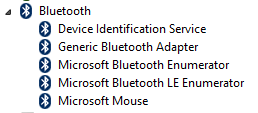
3 replies on “Solved: Bluetooth Mouse Disconnecting on Windows 8.1”
You are a lifesaver! Well, actually a mouse-saver.. I was just about to chuck this new BT mouse in the trash, but now it’s my new favorite thing. Thank you!
I had the same problem with my Lenovo Z50-70, Win8.1, and a Microsoft Sculpt Comfort Mouse. The laptop uses Qualcomm Atheros 3012 Bluetooth. Even I have uninstalled the drivers, and installed new drives from Qualcomm (the one and only solution from Microsoft) it din’t work. So your solution to uninstall Qualcomm drivers and use old Generic Drivers worked, Thanks!!! It seems that MS can’t do things better, or Qualcomm drivers sucks, you choose.
I’m really impressed with your approach on this. I am switching from Mac so I didn’t quiet know where to start. Thank you!